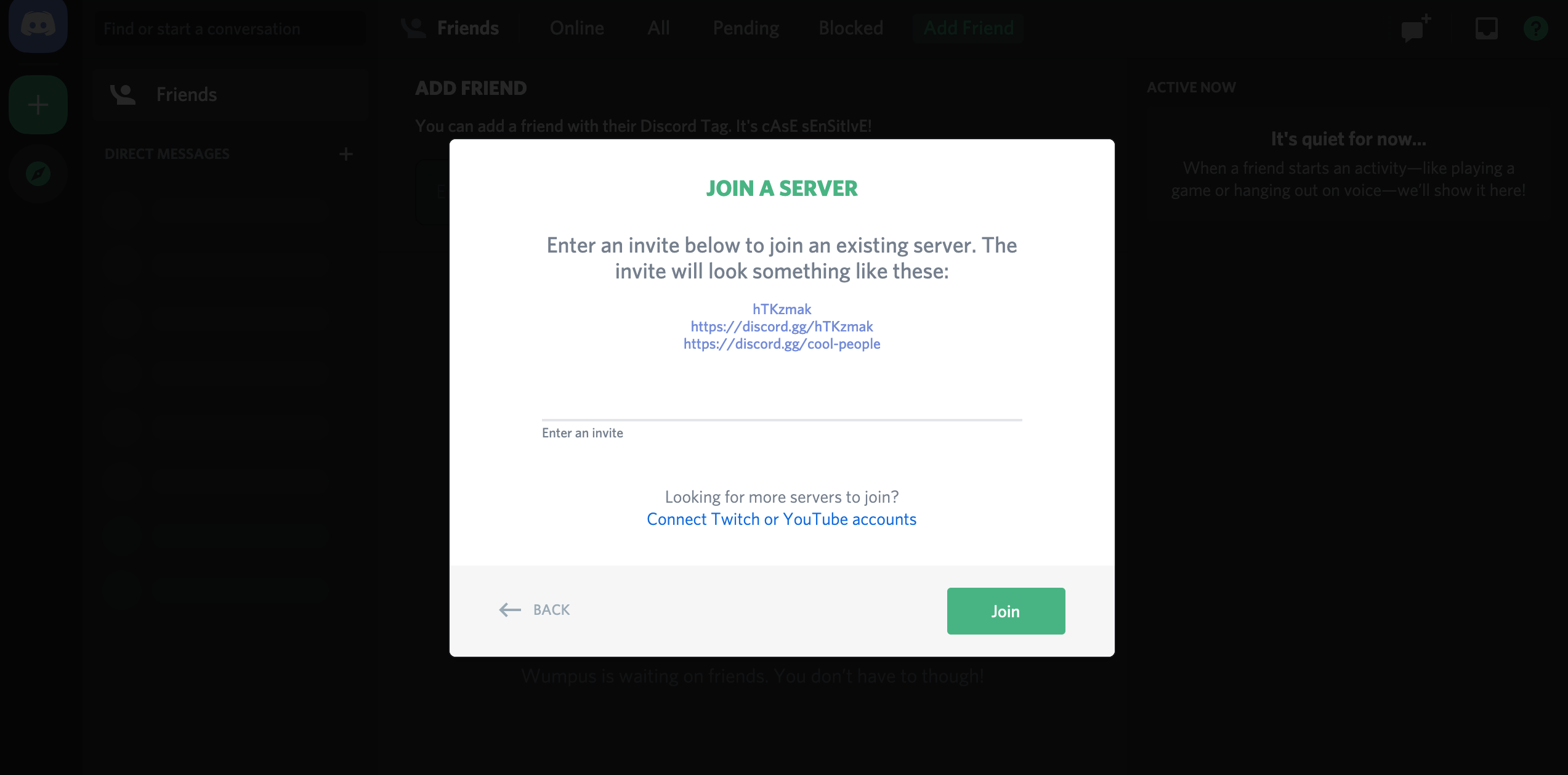PyCon TW Discord Guideline
If you have not installed Discord or joined Python Taiwan Discord server, follow Setting up Discord and setup your Discord first.
Tutorials
1. Register yourself
Users can find a ⚠|registration-desk channel under INFORMATION category. There is a PyCon TW RegBot in this channel which guides you to insert the command !register [TOKEN] for registration and assigns you a role.
In order to avoid token leakage, you CANNOT send message to ⚠|registration-desk channel.
After registration, a few new channels should show up in the left navigation bar.
You may also raise an issue by clicking any discord manager member in member list on the right side and directly message one of them, or please send a message to #general channel and mention @discord manager.
2. Take a look at official announcements
All official announcements channel names contain the word 📢|announcements。
You can check for important announcements first after you are in.
3. Join session channel
You can find all five channels under TRACKS category:
- 📖|keynote-track
- 📖|r0-track
- 📖|r1-track
- 📖|r2-track
- 📖|r3-track
Please enter to the track you’d like to participate according to the session agenda; if said session is a keynote session, please join the discussion by entering 📖|keynote-track.
Roles list
Users can be assigned several different roles, each role would have their own permission to enter some private channel.
discord manager
Target: Discoard managers
2021-session-chair
Target: PyCon TW 2021 session chairs and assistant chairs
2021-staff
Target: PyCon TW 2021 staff
2021-speaker
Target: PyCon TW 2021 speakers
2021-attendee
Target: PyCon TW 2021 attendees
2021-sponsor
Target: PyCon TW 2021 sponsors
PyCon TW 2021 Channels list
Announcement/Help Desk (INFORMATION Category)
⚠|registration-desk
The channel for registration. Registration bot will be here to guide attendees through their registrations.
All new attendees can see this channel, and will be gone once the attendee has successfully registered him/herself.
📢|announcements
The official announcement channel, any official announcements will be posted here.
📢|staff-announcements
An announcement channel set up specifically for staff. Staff are also encouraged to communicate with each other in this channel.
💁|information-desk
The official help desk, you may ask any open question you have in mind.
💁|gather-front-desk
The official help desk for gather.town, you may ask any question related to gather.town here.
⚡|lightning-talk
The information about lightning talk will be announced here. Nominatee should make a checkin in this channel before their talk.
Application deadline: 10/2, 10/3 13:00
👋|speakers
Speakers only information desk, if there’s any session-related or speaker-related questions, it’s encouraged to raised them here for discussion.
👋|session-chairs
A channel for session chairs and assistant chairs to give any related questions here for answers or further instruction.
Session channel (TRACKS Category)
📖|keynote-track
A discussion channel for Keynotes.
📖|r0-track
A discussion channel for all sessions in R0 track.
📖|r1-track
A discussion channel for all sessions in R1 track.
📖|r2-track
A discussion channel for all sessions in R2 track.
📖|r3-track
A discussion channel for all sessions in R3 track.
Sponsor channel (SPONSOR Category)
🦸|國泰金控
With 1x text channel and 1x audio channel.
🦸|kloudless
With 1x text channel and 1x audio channel.
🦸|玉山銀行
With 1x text channel.
🦸|berry-ai
With 1x text channel.
🦸|永豐金證券
With 1x text channel.
🦸|appier
With 1x text channel.
🦸|ichef
With 1x text channel.
🦸|kkbox-group
With 1x text channel.
🦸|onedegree
With 1x text channel.
🦸|中國信託
With 1x text channel.
🦸|塔圖科技
With 1x text channel.
🦸|天瓏書局
With 1x text channel.
Appendices
Setting up Discord
- Download the Discord client for your platform and install it. If you already have this, please make sure it is the latest available version.
- Register an account on Discord if you don’t have one. Open the Discord client you just installed. Click the “Register” link below and complete your registration. (You may be asked to verify your account with the verification mail that Discord sends you)
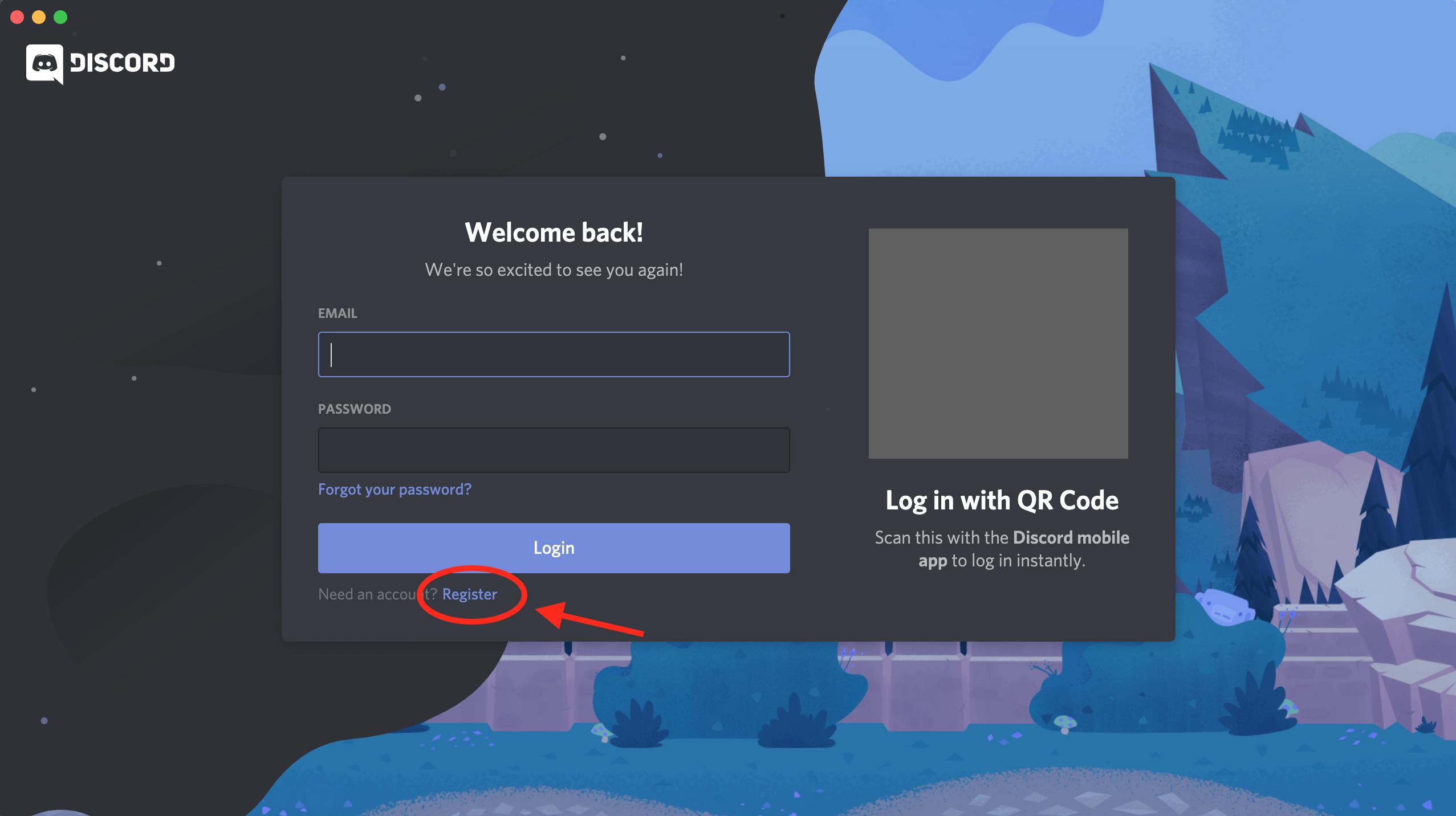
- Join the Python Taiwan Discord server.
Python Taiwan Discord server invite link: https://discord.gg/94hgCQv
In your Discord client App, click the button with plus sign, and then select “Join a server”.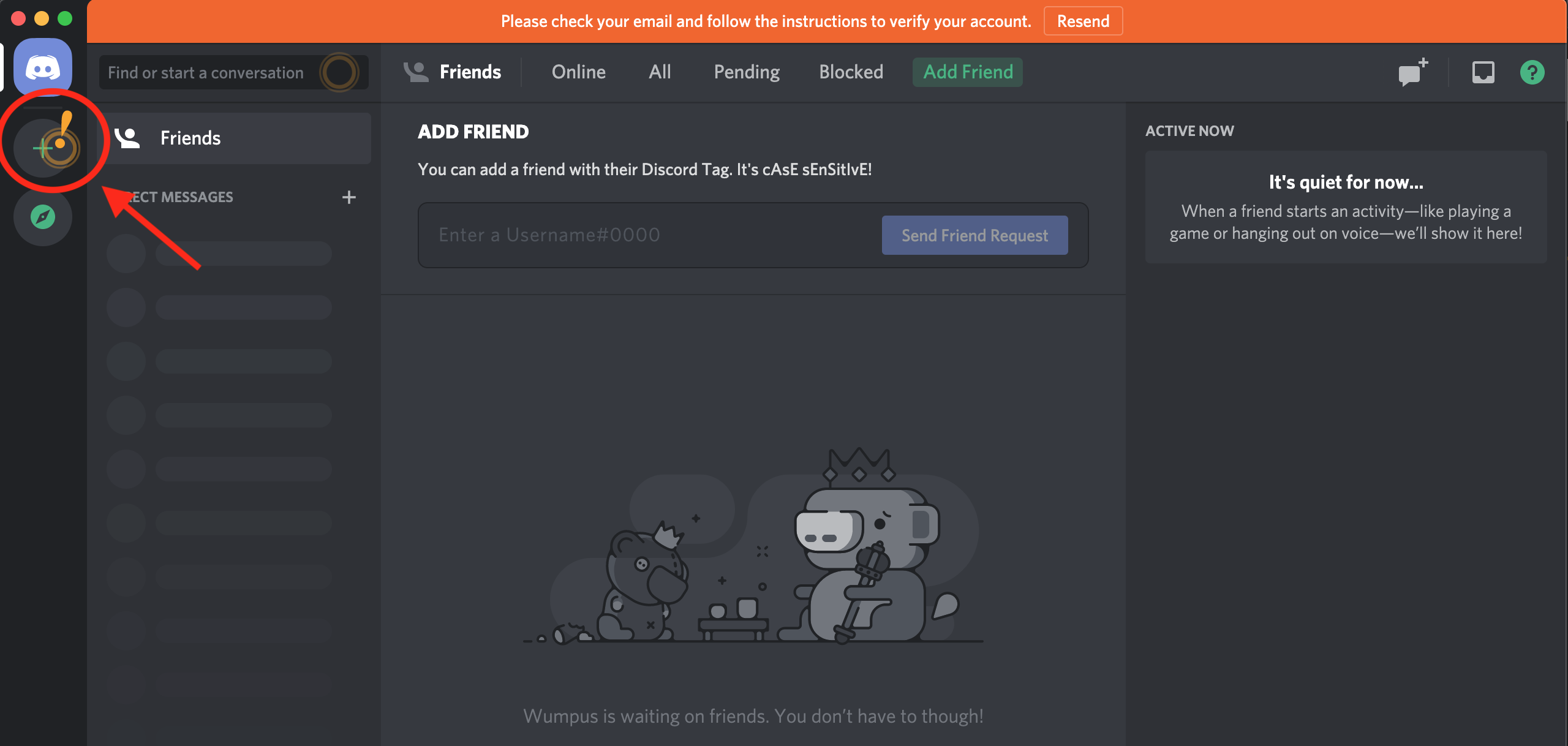 In this dialog, copy the invite link above and paste it to the inputbox, then click “Join”.
In this dialog, copy the invite link above and paste it to the inputbox, then click “Join”.